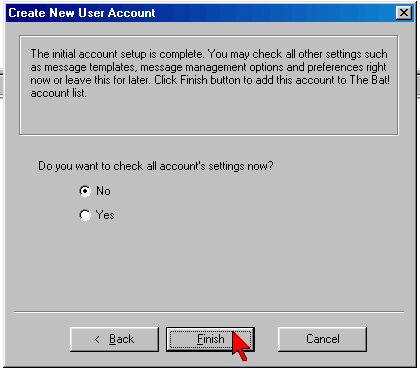Mail sending: The Bat!
STEP 1: From upper menu choose the option ACCOUNT
STEP 2: From the menu Account choose NEW:
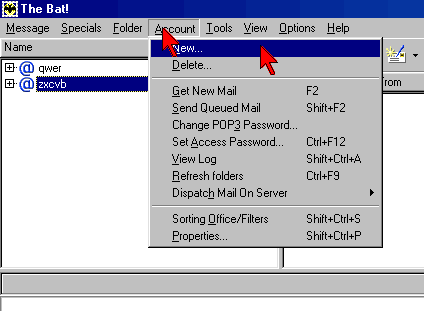
STEP 3: In the appearing window enter the mail account name (e.g. zosia@do.pl), we can also choose the place of storing the mail (it is not recommended):
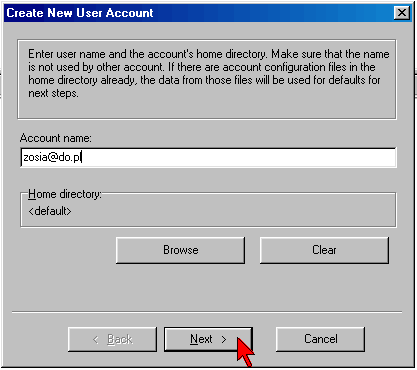
STEP 4: After choosing NEXT appears a window, in which we can write our name (company name or e.g. first and family name or alias) and the e-mail address:
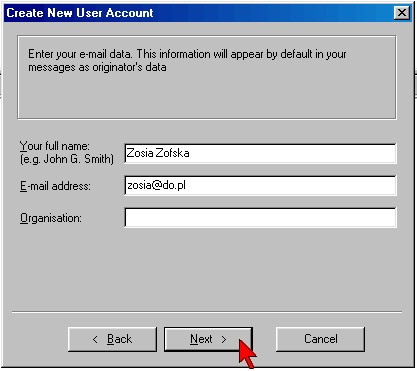
STEP 5: After choosing NEXT there appears a request for entering POP3 and SMTP server names. In both cases you should enter vip.do.pl (unless other data is included in the documents confirming the account creation):
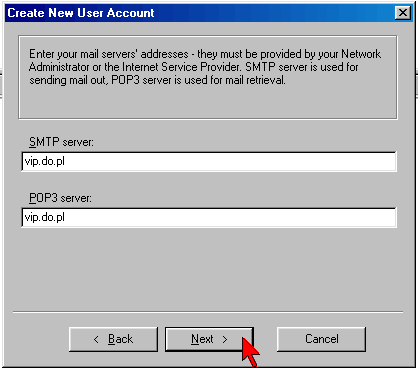
STEP 6: After choosing NEXT appears a window in which you have to enter the user's name and password. The user's name is located in the documents confirming account creation. It consists of most often about 6 characters being the abbreviation of company name and account sequential number.
NOTE: The account number does not contain special characters of the type '\', '/' or '@'. It is not e.g. 'zosia@do.pl' nor 'zosia/vip.do.pl'. The sample account name looks as follows: 'firmaX01'
In the field marked as PASSWORD you have to enter the password delivered with the account. We remind, that the account password can be changed in our Account Management System:
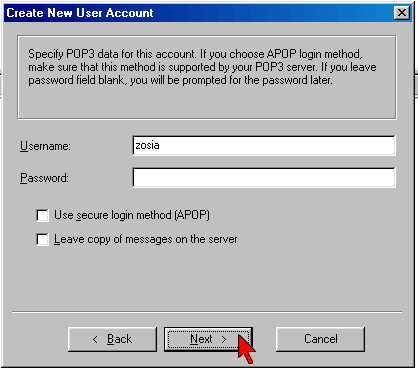
STEP 7: In this window just press the button FINISH: